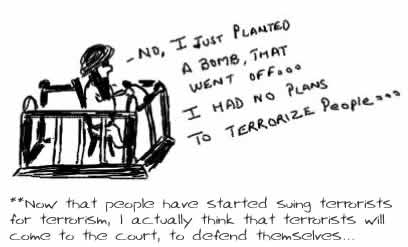Using the Monitor Off Utility is a quick and easy way to turn off your
monitor when you step away from your computer. As can be seen in the below
screenshot, this utility allows the user to setup any HotKey to turn off
their monitor from anywhere in Windows. In addition to being able to shut
off the monitor, this utility can have a shortcut key start a screen saver
and lock the workstation as an extra form of security.
Hi friends hotevery.blogspot.com this blog will give every thing you need make book mark this site. keep coming... Anything you need email us to softys007@gmail.com
Thursday, 17 May 2012
Turn your monitor off using your keyboard
Turn your monitor off using your keyboard
2012-05-17T08:17:00+05:30
Unknown
computer tips and tricks|
Comments
Add a Recycle Bin to your Flash Drive
While working on another computer and using your own
Flash Drive as a place to store and
copy files, if a file is deleted it's sent to the Windows
Recycle Bin. If you'd like the extra
security and peace of mind, use the iBin utility to have all deleted files
sent to a Recycle Bin folder on the Flash Drive.
To use this utility download the small iBin utility, run the ibin.exe file from the flash drive, and then delete files by pressing the Windows Key + Delete. When this shortcut key is pressed, any deleted file will be sent to the Flash Drive Recycle Bin instead of the Windows Recycle Bin. Once running the utility can have its
To use this utility download the small iBin utility, run the ibin.exe file from the flash drive, and then delete files by pressing the Windows Key + Delete. When this shortcut key is pressed, any deleted file will be sent to the Flash Drive Recycle Bin instead of the Windows Recycle Bin. Once running the utility can have its
Add a Recycle Bin to your Flash Drive
2012-05-17T07:37:00+05:30
Unknown
computer tips and tricks|
Comments
How can I improve my typing?
There are several different techniques a user can do to help improve
his or her typing skills. Below is a short list of different ideas and
recommendations you can do to help improve your typing. Keep in mind
that most people are not going to be able to improve their typing speed
overnight.
Proper placement
Learn to type the proper way (no typing with one or two
fingers). This means your fingers should be on the home row keys A, S,
D, and F with the left hand and J, K, L, and ; with the right hand. Of
course if you're on a non-English keyboard or a non-QWERTY keyboard this may change.
- What fingers are used for what keys on the keyboard?
Where should fingers be placed on the keyboard?
As can be seen in the below picture, your left-hand fingers should be resting
over the A, S, D, and F keys and your right-hand fingers should be placed over
the J, K, L, and ; keys. These keys are considered the
home row keys. Your thumbs should either be in
the air or very lightly lying on the space bar key.
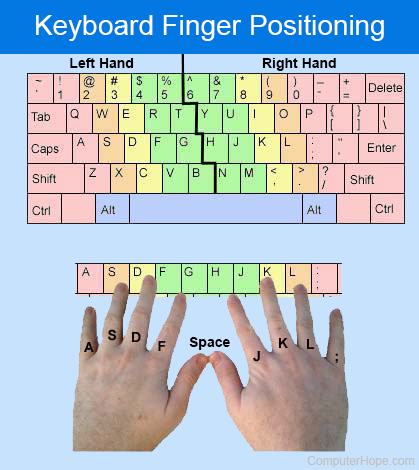
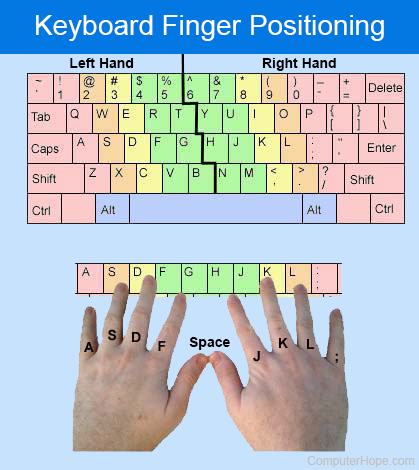
Where should fingers be placed on the keyboard?
2012-05-17T07:31:00+05:30
Unknown
computer tips and tricks|
Comments
Subscribe to:
Comments (Atom)